VAEXAM JOBMA | Reviewing of on hold candidates after finishing assessment
1. Login your account then navigate to dashboard (1).
2. Select job (2) and set the candidate status to 'Hold - Assessment (has jobma)' (3), then click search (4).
3. To mark as pass, click pass (5) and to fail, click reject (6).
4. If the pass (5) button is clicked, a modal will pop up, prompting the user to either send a Jobma link or manually conduct an interview by sending a Calendly link.
5. If you prefer to conduct the interview manually, click 'Yes, then send Calendly link' (7). Otherwise, if you want Jobma to handle it for you, click 'Yes, then send Jobma link' (8)..
To revert the current action, simply click 'Cancel' (9).
To revert the current action, simply click 'Cancel' (9).
6. After clicking 'Yes, then send Jobma link' (8), the candidate will receive an email invitation to take the Jobma AI interview.
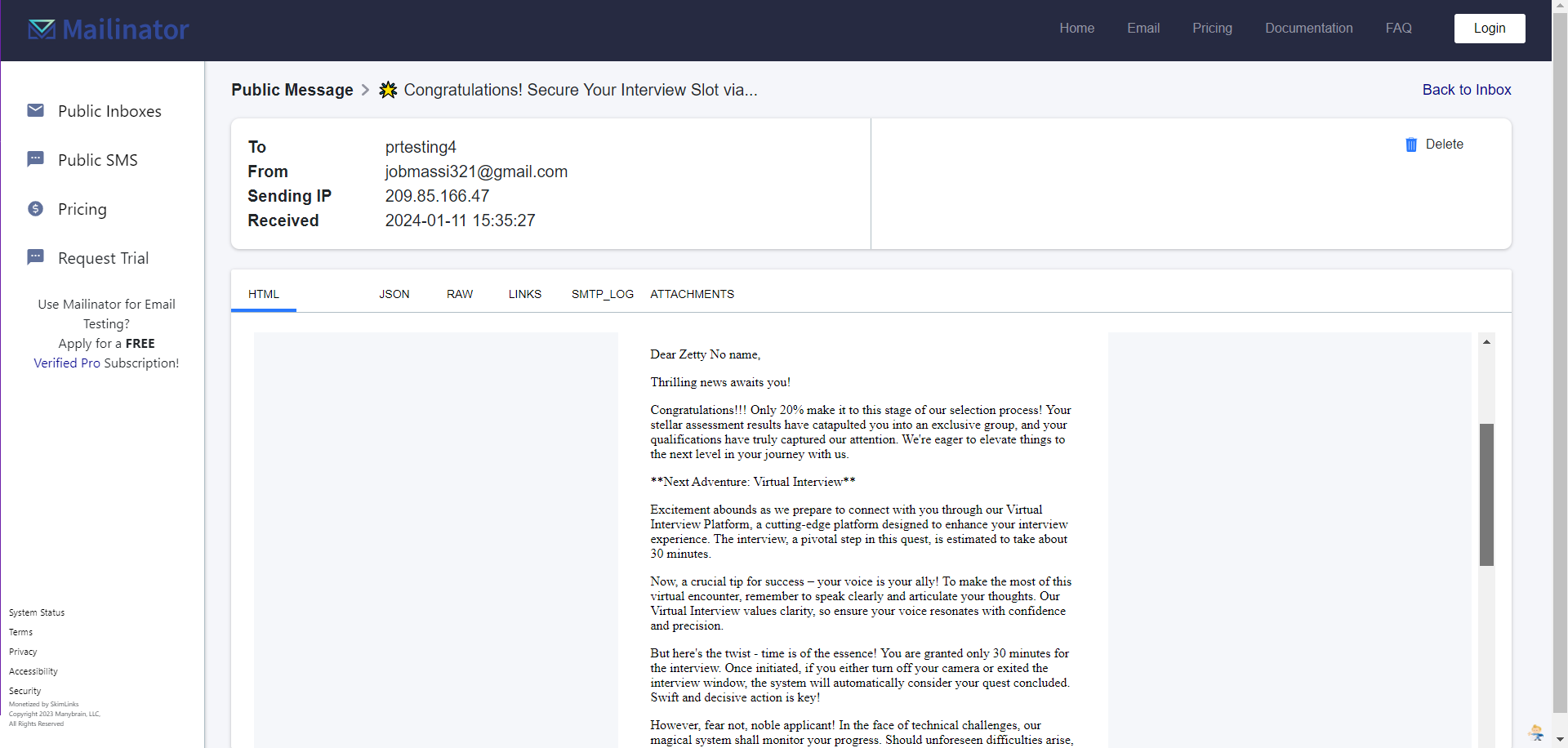
7. After clicking 'Yes, then send Calendly link' (7), the candidate will receive an email invitation to schedule an interview through Calendly. The candidate's status has been updated and can be viewed in the dropdown menu as 'Passed - Assessment (No jobma)
Related Articles
VAEXAM JOBMA | Reviewing of on hold candidates after finishing assessment and ai video interview
1. Login your account and navigate dashboard (1) 2. Select job (2) and choose the candidate status 'Hold - Jobma Result Interview' (3), then click on search (4). 3. Click on the percentage score (5) to view the summary of the candidate's video ...VAEXAM JOBMA | Reviewing of candidates who passed the jobma ai video interview
1. Login your account then navigate to the dashboard (1). 2. Select job (2) and select 'Passed - Assessment (has jobma)' (3) then click search (4). 3. In the Jobma interview column, the percentage at (5) represents the candidate's score in their ...VAEXAM JOBMA | Setup jobma on testgroup
1. Log in to your account, then navigate to Testgroup Manager (1) and scroll down until you find the Jobma section. 2. To enable Jobma, turn on the toggle button (3). 3. Enter the Jobma template ID. You can add multiple templates, separated by a ...VAEXAM JOBMA | View all interviews taken by the candidates
1. Login your jobma account and toogle down the 'integrations' (1) then click 'Interview kit' (2). 2. Select an interview then click 'Evaluate' (3) to view the video interview. 3. After clicking 'Evaluate' (3), you will be redirected to the video ...VAEXAM navigate jobma reports
1. Log in to your account, scroll down to the left side panel then navigate to Reports (1). 2. Once you clicked, select on jobma report then click view. 3. You will be redirected to looker studio.