VAEXAM JOBMA | UPDATE INTERVIEW LINK EXPIRATION DATE
1. Login your jobma account then navigate to settings (1)
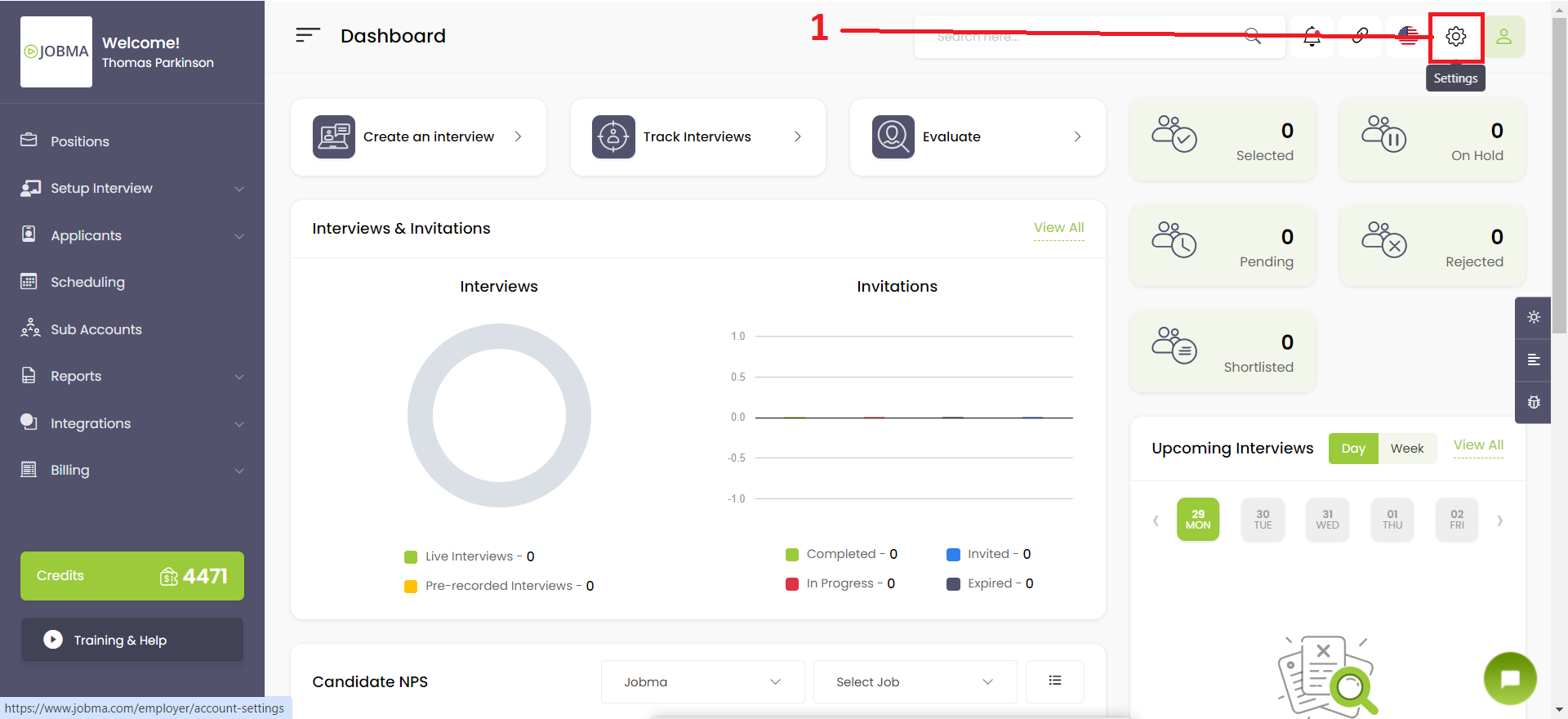
2. In the branding section, click on 'Preferences (2),' then scroll down to the bottom of the page.
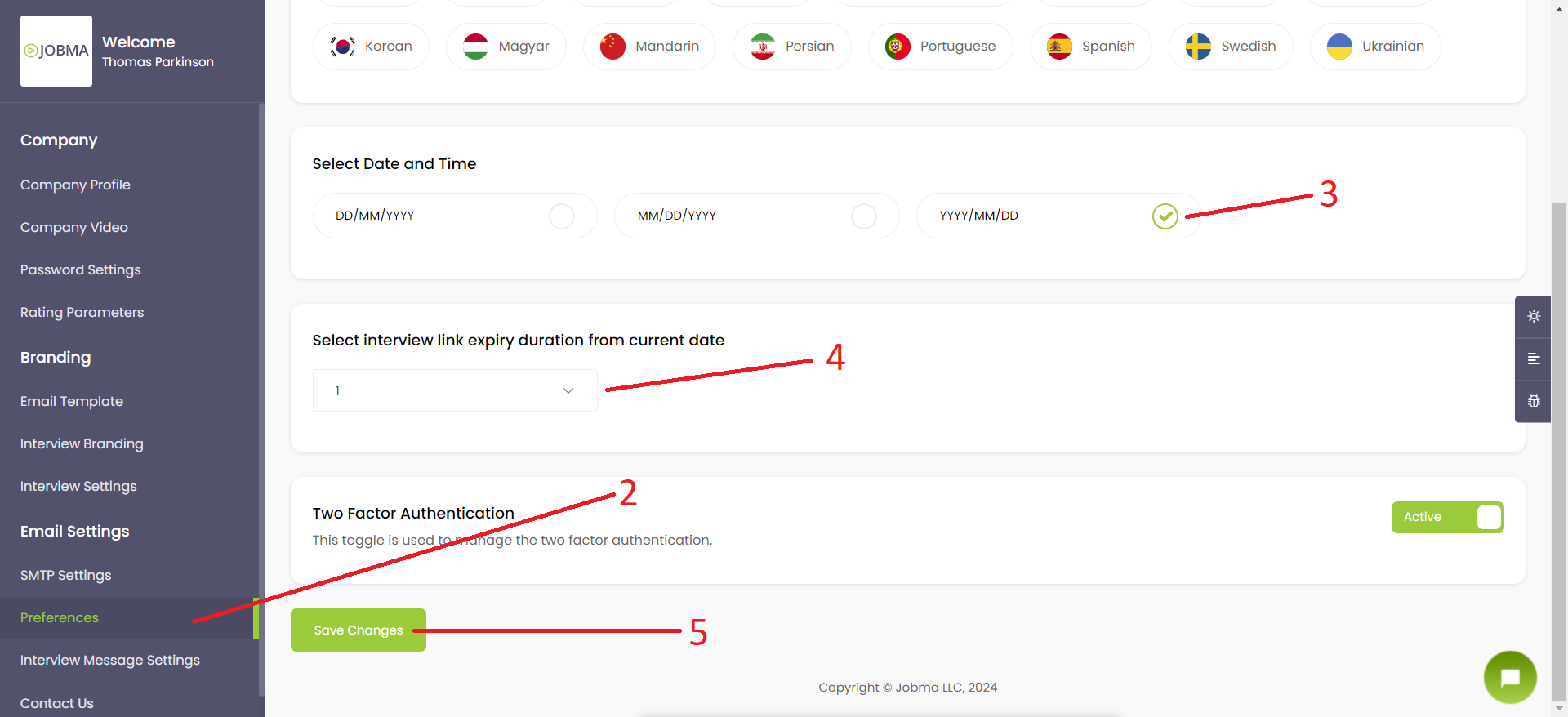
3. Select the date format, preferably option (3), then choose the number of days to expire (4).
4. Click save changes (5).
Related Articles
VAEXAM JOBMA | Reviewing of candidates who passed the jobma ai video interview
1. Login your account then navigate to the dashboard (1). 2. Select job (2) and select 'Passed - Assessment (has jobma)' (3) then click search (4). 3. In the Jobma interview column, the percentage at (5) represents the candidate's score in their ...VAEXAM JOBMA | Create new interview template
1. Login your jobma account and toogle down the setup interview then click 'Interview kit' (1). 2. Click 'Add New Kit' (2). 3. Next, click 'Create Your Own Kit' (3). 4. Enter a unique title for the interview template (4). 5. In the 'Interview Type' ...VAEXAM JOBMA | EDIT PRACTICE QUESTION AND INTERVIEW INSTRUCTIONS
1. Login your jobma account then navigate to settings (1). 2. Navigate to interview settings (2). 3. Enter new practice question (3) or interview instructions (4). 4. Scroll down to the bottom of the page then click save (5).VAEXAM JOBMA | Setup jobma on testgroup
1. Log in to your account, then navigate to Testgroup Manager (1) and scroll down until you find the Jobma section. 2. To enable Jobma, turn on the toggle button (3). 3. Enter the Jobma template ID. You can add multiple templates, separated by a ...VAEXAM JOBMA | EDIT VIDEO INTERVIEW EMAIL INVITATION
1. Login your jobma account then navigate to settings (1) 2. Scroll down then click email template (2) 3. Scroll down to the bottom of the page then click edit (3) 4. Enter your new content starting here (4). 5. After the changes have been made, ...