VAEXAM navigate jobma reports
1. Log in to your account, scroll down to the left side panel then navigate to Reports (1).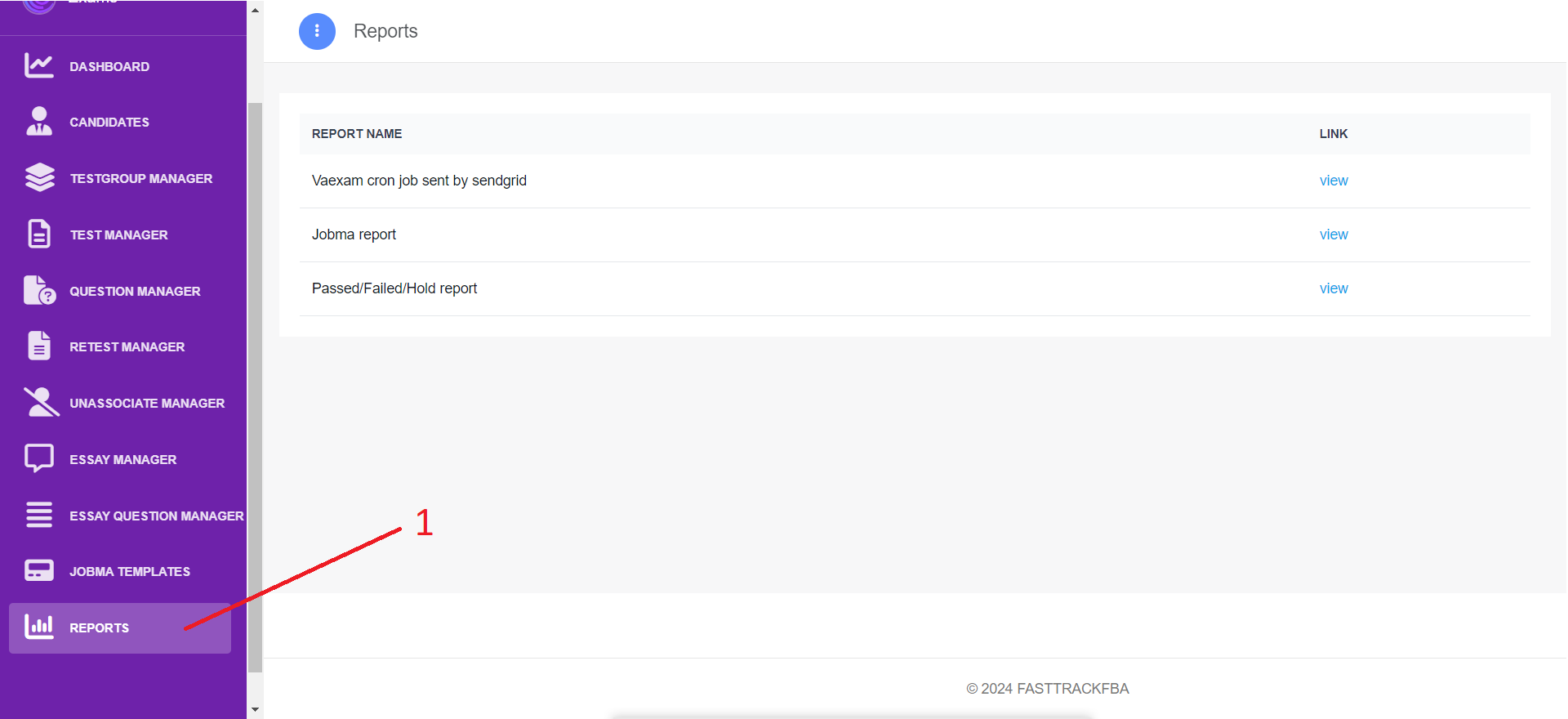
2. Once you clicked, select on jobma report then click view.
3. You will be redirected to looker studio.
Related Articles
VAEXAM navigate to cron job sent by sendgrid
1. Log in to your account, scroll down to the left side panel then navigate to Reports (1). 2. Once you clicked, select on Vaexam cron job sent by sendgrid then click view (2). 3. You will be redirected to looker studio.VAEXAM JOBMA | Setup jobma on testgroup
1. Log in to your account, then navigate to Testgroup Manager (1) and scroll down until you find the Jobma section. 2. To enable Jobma, turn on the toggle button (3). 3. Enter the Jobma template ID. You can add multiple templates, separated by a ...VAEXAM JOBMA | EDIT VIDEO INTERVIEW EMAIL INVITATION
1. Login your jobma account then navigate to settings (1) 2. Scroll down then click email template (2) 3. Scroll down to the bottom of the page then click edit (3) 4. Enter your new content starting here (4). 5. After the changes have been made, ...VAEXAM JOBMA | UPDATE INTERVIEW LINK EXPIRATION DATE
1. Login your jobma account then navigate to settings (1) 2. In the branding section, click on 'Preferences (2),' then scroll down to the bottom of the page. 3. Select the date format, preferably option (3), then choose the number of days to expire ...VAEXAM JOBMA | EDIT PRACTICE QUESTION AND INTERVIEW INSTRUCTIONS
1. Login your jobma account then navigate to settings (1). 2. Navigate to interview settings (2). 3. Enter new practice question (3) or interview instructions (4). 4. Scroll down to the bottom of the page then click save (5).